Contents
In this practical guide I will to detail without complications and in detailed steps how to install the video game Among Us from the Steam platformon a computer with Linux, especially Fedora, although it is also applicable to other distros such as Ubuntu, Debian, Linux Mint, Arch Linux, OpenSUSE or Manjaro (some of the most popular).
Some very popular Linux distros:
 Ubuntu |
 Debian |
Fedora |
 Linux Mint |
 Arch Linux |
 OpenSUSE |
 Manjaro |

 Steam is a gaming platform, the titles it offers can only be used by installing the official Steam program. Therefore the first thing is to have it installed If you dont have it installed In this article I explain how to install Steam on Fedora.
Steam is a gaming platform, the titles it offers can only be used by installing the official Steam program. Therefore the first thing is to have it installed If you dont have it installed In this article I explain how to install Steam on Fedora.Although it is also applicable to CentOS and to almost any distro in the Fedora family, such as Mageia.
Valve, the company behind Steam, has made use of Wine to develop its own version adding its own libraries and thus giving birth to Proton. Which we will see in the Steam app under the name Steam Play. Thanks to this thousands of games for Windows become available for Linux both on Fedora and CentOS, Mageia, Ubuntu, Debian, Linux Mint, Arch, Manjaro, etc. And one of those games you can now play on Linux is Among Us.
![]()
Now that we know…all thats left to say: Welcome to FedGamer.net! the site dedicated to gaming on Fedora. Lets go with the tutorial!
How to install Among Us from Steam on Linux
 Step 1: Open Steam on your PC and sign in to your account:
Step 1: Open Steam on your PC and sign in to your account: 
 Step 2: Click on the Steam tab you’ll see at the top left once you’re logged in. When you click it, a list of options will drop down click on Settings or Preferences.
Step 2: Click on the Steam tab you’ll see at the top left once you’re logged in. When you click it, a list of options will drop down click on Settings or Preferences.

 Step 3: When you click on Settings, a window with several options will open on the left the last is Steam Play. Click it and you will see the following:
Step 3: When you click on Settings, a window with several options will open on the left the last is Steam Play. Click it and you will see the following:

As you can see the first checkbox that says Enable Steam Play for supported titles is enabled if it isn’t, enable it. And at the bottom where it indicates Proton Experimental click there and choose the highest version, that is, the most recent, youll see the first number determines the version and as you can see in this screenshot, were at 7. Finally, check (if it isnt) the checkbox that says: Enable Steam Play for other titles.
Hit OK to confirm. Attached here is another screenshot:

Note: It’s not recommended to use the experimental version, because although it’s the newest, being experimental it can contain bugs and its best not to use it except if a game doesn’t work as a last resort.
 Step 4: With Proton enabled, Steam may restart on its own. If it doesn’t, close the application and reopen it. When it restarts, it usually loads the Proton packages, and if it doesn’t then, it will in the next step.
Step 4: With Proton enabled, Steam may restart on its own. If it doesn’t, close the application and reopen it. When it restarts, it usually loads the Proton packages, and if it doesn’t then, it will in the next step.
 Step 5: Go back to the Steam Library, or Library, and there you’ll see your games. Now Windows games should look like this:
Step 5: Go back to the Steam Library, or Library, and there you’ll see your games. Now Windows games should look like this:

In place of this:

In case you didn’t notice the subtle difference now the Install button appears active because it’s available for our Linux OS, in this case Fedora.
 Step 6: Click Install. If the packages didn’t download before, it may start downloading Proton now, so be patient. After that, the game will download and install if it doesn’t, click Install again.
Step 6: Click Install. If the packages didn’t download before, it may start downloading Proton now, so be patient. After that, the game will download and install if it doesn’t, click Install again.
At this point we’re almost done, you just need to follow the installation steps Steam gives you. When the box shown in the next screenshot appears, if we choose Create Desktop Shortcut it will create a shortcut, like Firefox or LibreOffice. And if we don’t check that option, we’ll have to open Steam each time we want to start the game (which I find tidier, but it’s a matter of preference).

 Step 7: Play!
Step 7: Play!

Is the game Among Us compatible with Linux
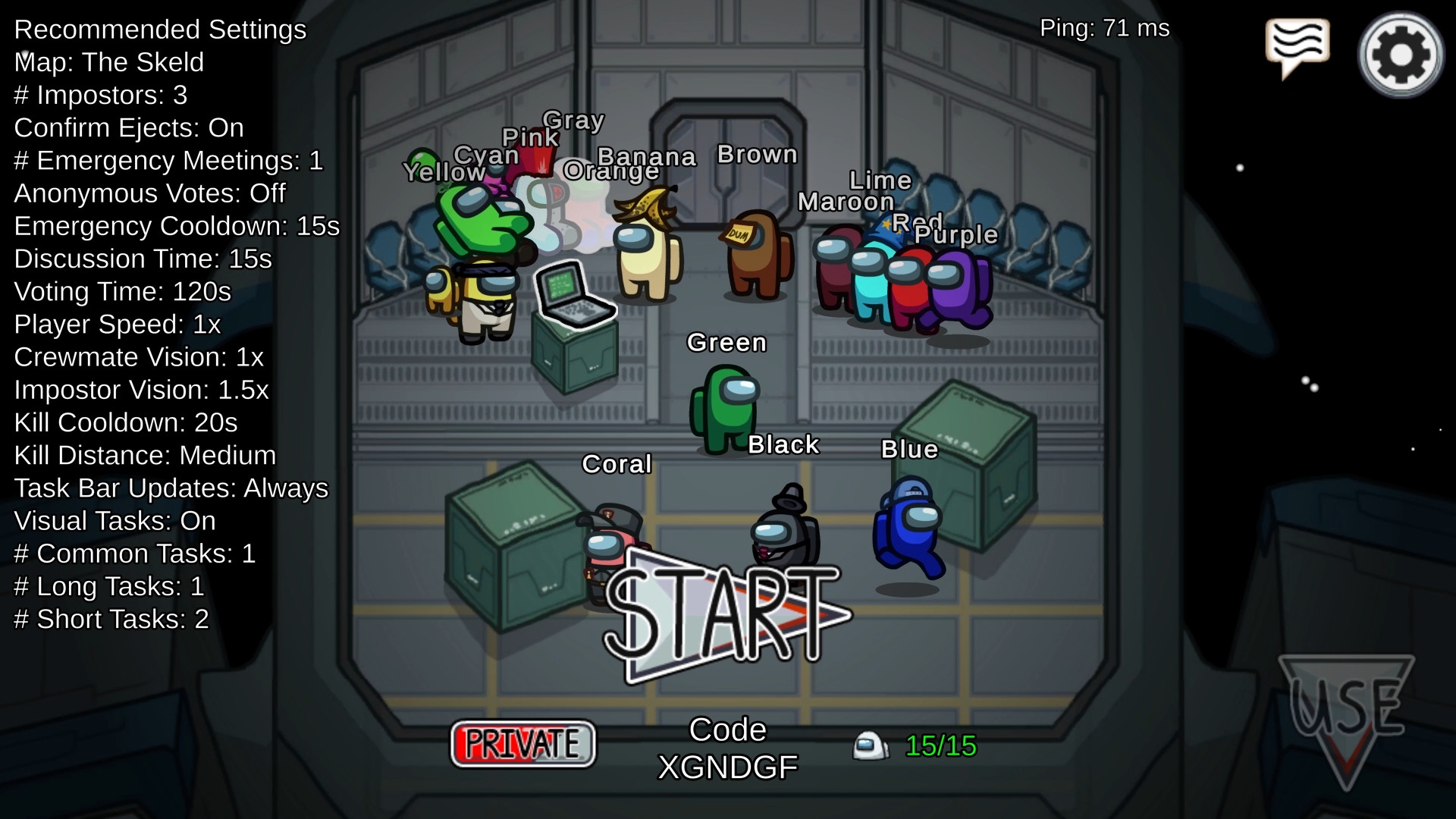
In principle yes, thanks to Proton but I must say that it is not ideal in all cases the adaptation of a video game originally for Windows to Linux. While it is true that in most cases it will run perfectly there will also be exceptions in some cases. Sadly, you cannot know beforehand if an error will occur, in my experience it normally doesn’t, I never had that problem, but it is a possibility.
To make sure before installing, there is a way: consult the community’s experience, namely: what other players have commented. The community has organized on a site where users leave their feedback on each game indicating the distro, the hardware, etc. At a glance you can see if someone with your distro, be it Fedora, Ubuntu or any other, had a good or bad experience.
The page Im referring to is ProtonDB and to quickly check if a Windows Steam game works on Linux, the best thing is to look at the rating:
- Native: It’s a native Linux game, created specifically for it.
- Platinum: Works perfectly on Linux.
- Gold: Works very well, with maybe a minor fix easily solvable.
- Silver: Works with a minor issue that doesn’t impair gameplay.
- Bronze: Works, but sometimes stops or has major errors.
- Borked: Doesn’t work: won’t start or crashes too much.
Here’s a screenshot as an example. As you can see, for Resident Evil the category is Platinum:

Logically, from Silver up means the game will run quite well or even perfectly. Another thing we can do is look at comments from users with the same distro as ours. In any case, you can check the compatibility of Among Us on Linux here:
Supported languages: Languages supported by this video game:
- 🇪🇸 Spanish, 🇬🇧 English, 🇫🇷 French, 🇩🇪 German, 🇮🇹 Italian, 🇯🇵 Japanese, 🇨🇳 Chinese
- 🇷🇺 Russian, 🇰🇷 Korean, 🇧🇷 Brazilian Portuguese, 🇵🇹 Portuguese, 🇵🇱 Polish, 🇹🇷 Turkish, etc.
Here’s a trailer or featured clip of Among Us:
Official website: http://innersloth.com/gameAmongUs.php
Metacritic Score
Where to buy the game Among Us at a good price
There are several retailers where you can buy cheaply Steam games, below I mention two of the cheapest and most reliable:
Once youve purchased the game, you just have to redeem the code in your Steam account and you’re set.

Be the first to leave a comment