Contents
In this article we will proceed to detail in an easy way and step by step the way to install the title Half-Life 2: Deathmatch from the Steam platformon a computer with Linux, especially Fedora, although it is also applicable to other distros such as Ubuntu, Debian, Linux Mint, Arch Linux, OpenSUSE or Manjaro (some of the most popular).
Some very popular Linux distros:
 Ubuntu |
 Debian |
Fedora |
 Linux Mint |
 Arch Linux |
 OpenSUSE |
 Manjaro |
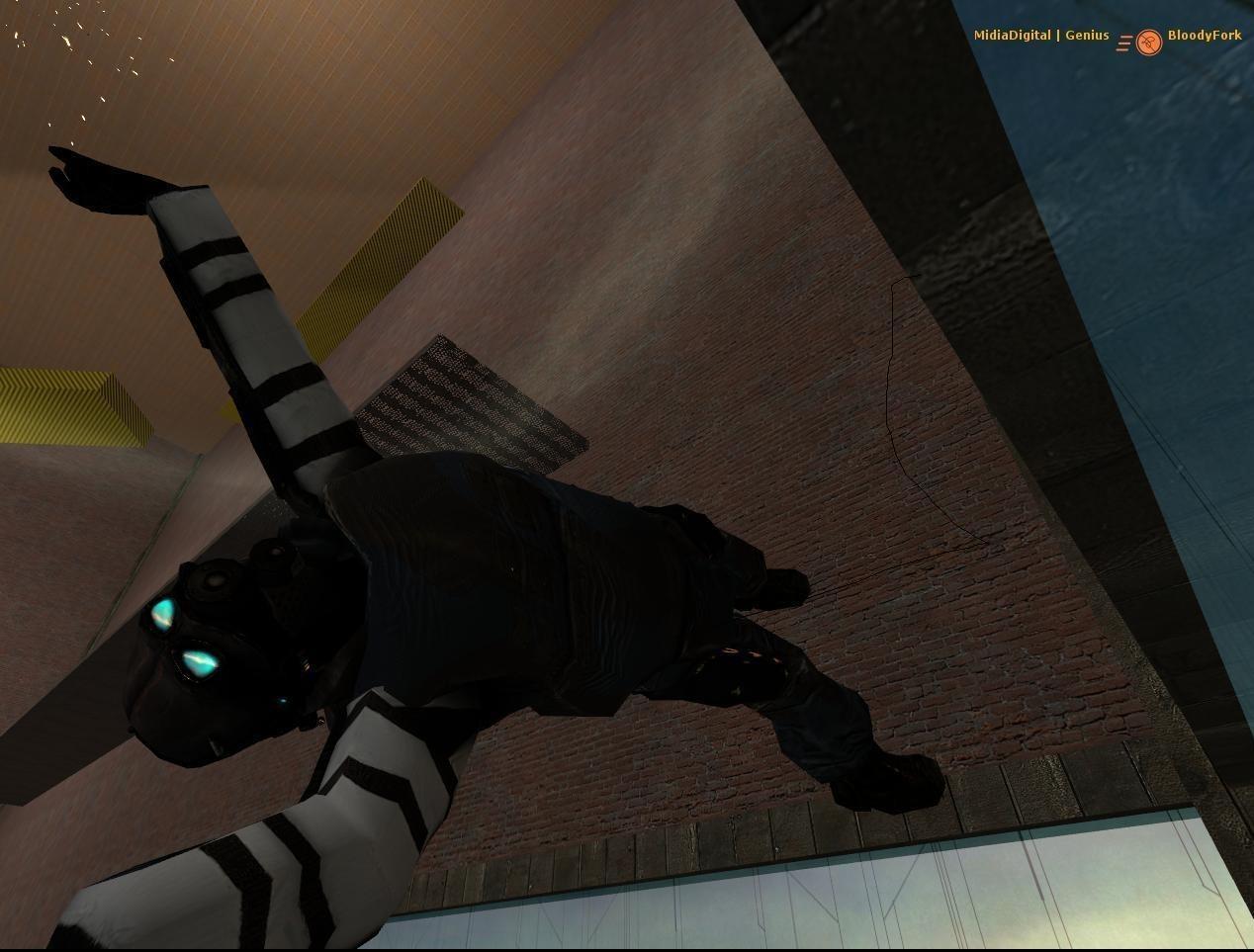
 Steam is a gaming platform, its games can only be played by installing the official Steam client. Thus first of all you need to have it installed If you dont have it installed yet In this article I explain how to install Steam on Fedora.
Steam is a gaming platform, its games can only be played by installing the official Steam client. Thus first of all you need to have it installed If you dont have it installed yet In this article I explain how to install Steam on Fedora.Although it is also applicable to CentOS and to almost any distro in the Fedora family, such as Mageia.
Valve, Steams parent company, has made use of Wine to develop its own version adding its own libraries and thus giving birth to Proton. Which we will see in the Steam app under the name Steam Play. Thanks to this thousands of games that are Windows-only become available for Linux both on Fedora and CentOS, Mageia, Ubuntu, Debian, Linux Mint, Arch, Manjaro, etc. And one of those games you can now play on Linux is Half-Life 2: Deathmatch.
![]()
That clarified…just to say: Welcome to FedGamer.net! the site dedicated to gaming on Fedora. Lets start the article!
How to install Half-Life 2: Deathmatch from Steam on Linux
 Step 1: Open Steam on your computer and log in to your account:
Step 1: Open Steam on your computer and log in to your account: 
 Step 2: Click on the Steam tab you’ll see at the top left once you’re logged in. When you click it, a list of options will drop down click on Settings or Preferences.
Step 2: Click on the Steam tab you’ll see at the top left once you’re logged in. When you click it, a list of options will drop down click on Settings or Preferences.

 Step 3: When you click on Settings, a window with several options will open on the left the last is Steam Play. Click it and you will see the following:
Step 3: When you click on Settings, a window with several options will open on the left the last is Steam Play. Click it and you will see the following:

As you can observe the first checkbox that says Enable Steam Play for supported titles is enabled if it isn’t, click to enable it. And at the bottom where it indicates Proton Experimental click it and select the latest version, note the first number as youll notice in the screenshot, at the time of making this tutorial were on 7. Finally, check (if it isnt) the checkbox that says: Enable Steam Play for other titles.
Lastly click OK. Attached here is another screenshot:

Note: Do not select the experimental version, because it often has bugs as a test version and its best not to use it except if a game doesn’t work as a last resort.
 Step 4: With Proton enabled, Steam may restart on its own. If it doesn’t, close the application and reopen it. When it restarts, it usually loads the Proton packages, and if it doesn’t then, it will in the next step.
Step 4: With Proton enabled, Steam may restart on its own. If it doesn’t, close the application and reopen it. When it restarts, it usually loads the Proton packages, and if it doesn’t then, it will in the next step.
 Step 5: Go back to the Steam Library, or Library, and there you’ll find your games. Now Windows games should look like this:
Step 5: Go back to the Steam Library, or Library, and there you’ll find your games. Now Windows games should look like this:

In place of this:

In case you didn’t notice the subtle difference now the Install button is blue because it’s available for our Linux OS, in this case Fedora.
 Step 6: Click Install. It may download Proton at this point, so be patient. After that, the game will download and install if it doesn’t, click Install again.
Step 6: Click Install. It may download Proton at this point, so be patient. After that, the game will download and install if it doesn’t, click Install again.
And that’s it, you just need to follow the installation instructions you see in Steam. When the window you see here appears, if we choose Create Desktop Shortcut it will create a shortcut, like Firefox or LibreOffice. And if we don’t check that option, we’ll have to open Steam each time we want to start the game (which I find tidier, but it’s a matter of preference).

 Step 7: Play!
Step 7: Play!

Is the game Half-Life 2: Deathmatch compatible with Linux Fedora
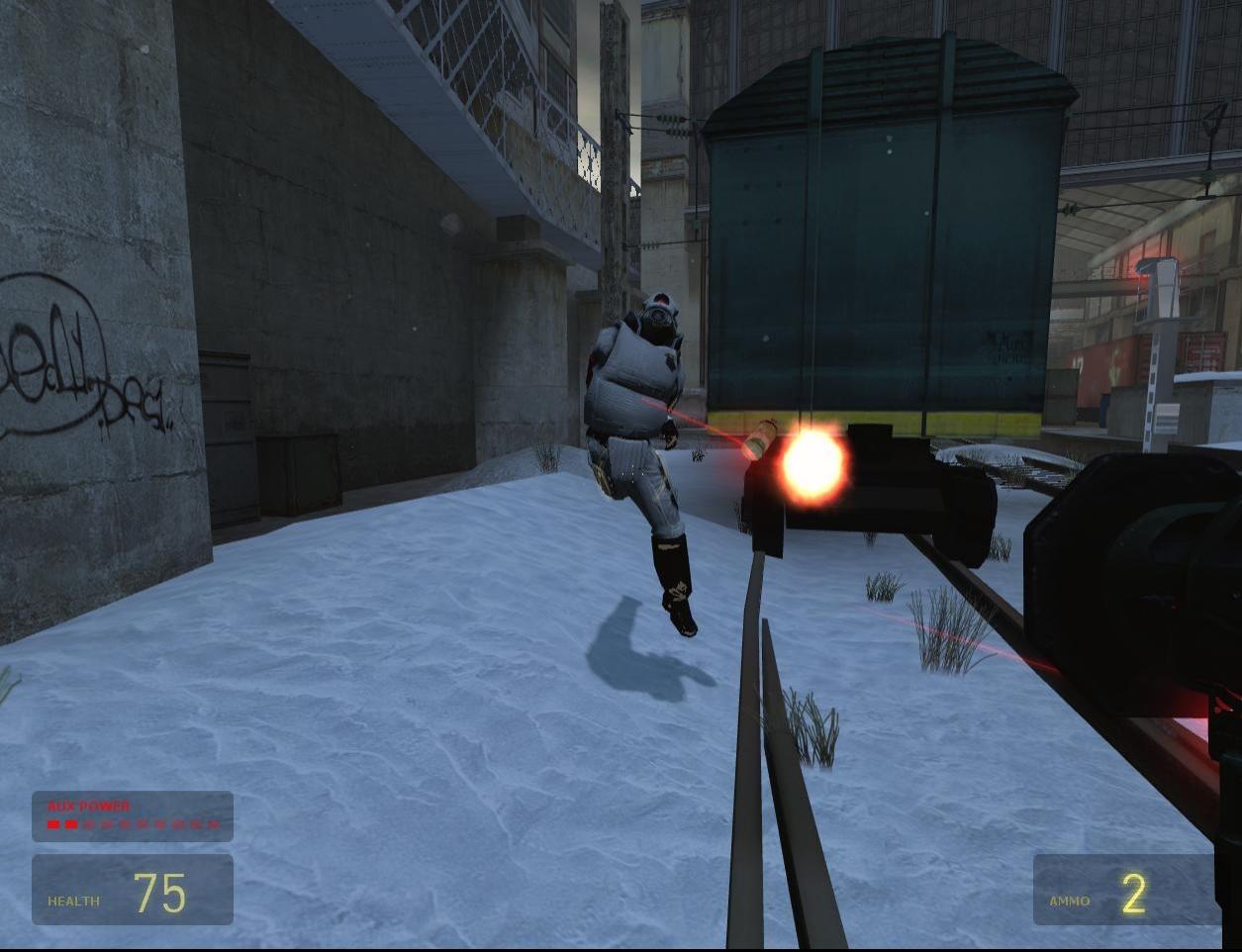
In principle yes, using Proton but I must add that it is not ideal in all cases the conversion of a video game originally for Windows to Linux. So although in almost all cases it runs without issues there are sometimes exceptions. Unfortunately, you cannot know in advance if it will cause an error or not, in my case I never had this issue, but it could happen.
To know for sure beforehand, there is a way: consult the community’s experience, that is, other users experience. The community has set up a site where users leave their feedback on each game indicating the distro, the hardware, etc. At a glance you can see if someone with your distro, be it Fedora, Ubuntu or any other, had a good or bad experience.
The site Im talking about is ProtonDB and to quickly check if a Windows Steam game works on Linux, the best thing is to look at the rating:
- Native: It’s a native Linux game, created specifically for it.
- Platinum: Works perfectly on Linux.
- Gold: Works very well, with maybe a minor fix easily solvable.
- Silver: Works with a minor issue that doesn’t impair gameplay.
- Bronze: Works, but sometimes stops or has major errors.
- Borked: Doesn’t work: won’t start or crashes too much.
Here’s a screenshot as an example. As you can see, for Resident Evil the category is Platinum:

Logically, from Silver up means the game will run quite well or even perfectly. Another thing we can do is look at comments from users with the same distro as ours. In any case, you can check the compatibility of Half-Life 2: Deathmatch on Linux here:
Supported languages: Languages supported by this video game:
- 🇪🇸 Spanish, 🇬🇧 English, 🇫🇷 French, 🇩🇪 German, 🇮🇹 Italian, 🇯🇵 Japanese, 🇨🇳 Chinese
- 🇷🇺 Russian, 🇰🇷 Korean, 🇧🇷 Brazilian Portuguese, 🇵🇹 Portuguese, 🇵🇱 Polish, 🇹🇷 Turkish, etc.
Official video:
Official website: null
Where to buy the game Half-Life 2: Deathmatch at a good price
There are several retailers where you can buy cheaply Steam games, below I mention two of the cheapest and most reliable:
Once youve purchased the game, you just have to redeem the code in your Steam account and you’re set.
Be the first to leave a comment